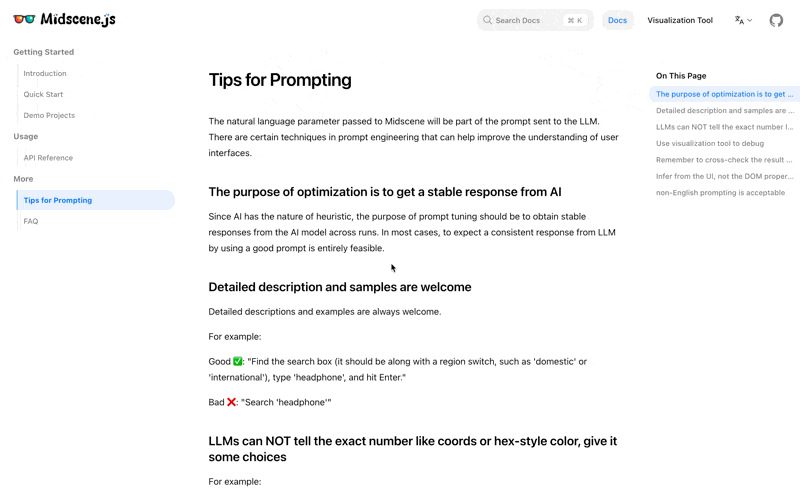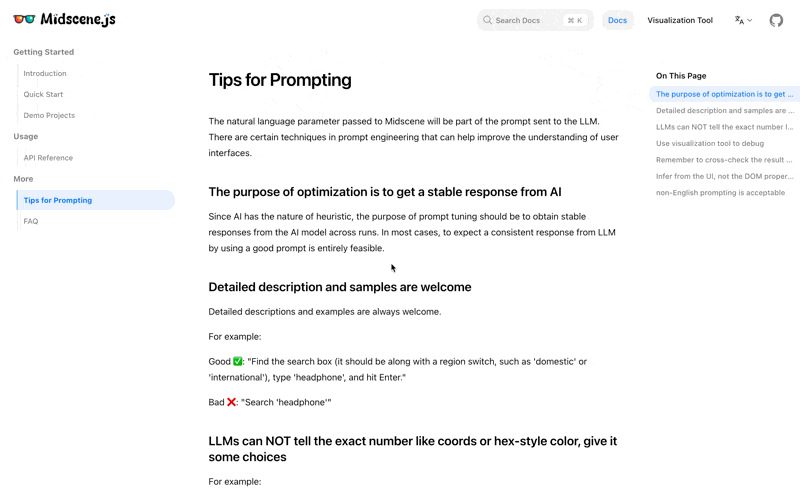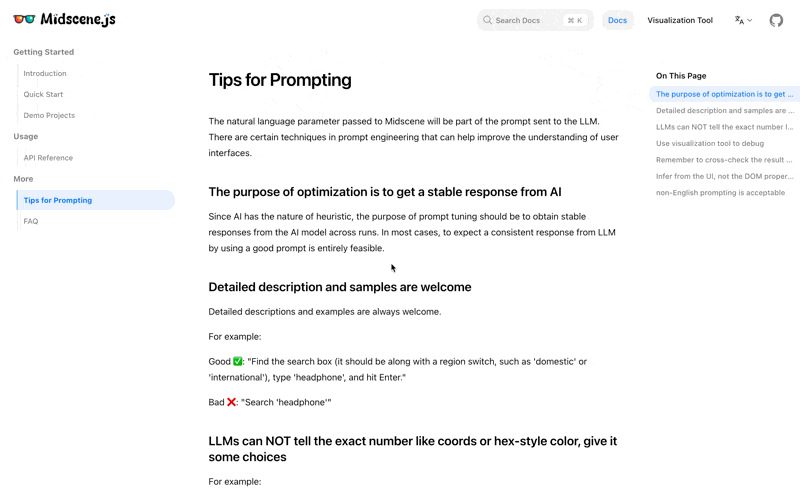快速开始
我们用这个需求来举例:使用 OpenAI GPT-4o 在 eBay 上搜索 "耳机",并以 JSON 格式返回商品和价格结果。
在运行该示例之前,请确保您已经准备了能够调用 OpenAI GPT-4o 模型的 API key。
Puppeteer 是一个 Node.js 库,它通过 DevTools Protocol 或 WebDriver BiDi 提供了用于控制 Chrome 或 Firefox 的高级 API。默认情况下,Puppeteer 运行在无头模式(headless mode, 即没有可见的 UI),但也可以配置为在有头模式(headed mode, 即有可见的浏览器界面)下运行。
准备工作
配置 OpenAI API Key,或 自定义模型服务
# 更新为你自己的 Key
export OPENAI_API_KEY="sk-abcdefghijklmnopqrstuvwxyz"
使用命令行版本体验
你可以快速使用命令行版本的 Midscene 来体验它的基础能力。
请确保你已安装 Node.js。
# headless mode to visit bing.com and search for 'weather today'
npx @midscene/cli --url https://wwww.bing.com --action "type 'weather today', hit enter"
# headed mode (i.e. visible browser) to visit bing.com and search for 'weather today'
npx @midscene/cli --headed --url https://wwww.bing.com --action "type 'weather today', hit enter"
# visit github status page and save the status to ./status.json
npx @midscene/cli \
--url https://www.githubstatus.com/ \
--query-output status.json \
--query '{name: string, status: string}[], service status of github page'
如果你想更深入地了解 Midscene,我们建议使用 SDK 版本,并将其与 Playwright 或 Puppeteer 集成。
查看运行报告
运行 Midscene 之后,系统会生成一个日志文件,默认存放在 ./midscene_run/report/latest.web-dump.json。然后,你可以把这个文件导入 可视化工具,这样你就能更清楚地了解整个过程。
集成到 Playwright
Playwright.js 是由微软开发的一个开源自动化库,主要用于对网络应用程序进行端到端测试(end-to-end test)和网页抓取。
这里我们假设你已经拥有一个集成了 Playwright 的仓库。
新增依赖
npm install @midscene/web --save-dev
第一步:更新 playwright.config.ts
export default defineConfig({
testDir: './e2e',
+ timeout: 90 * 1000,
+ reporter: [["list"], ["@midscene/web/playwright-report"]],
});
第二步:扩展 test 实例
把下方代码保存为 ./fixture.ts;
import { test as base } from '@playwright/test';
import type { PlayWrightAiFixtureType } from '@midscene/web';
import { PlaywrightAiFixture } from '@midscene/web';
export const test = base.extend<PlayWrightAiFixtureType>(PlaywrightAiFixture());
第三步:编写测试用例
编写下方代码,保存为 ./e2e/ebay-search.spec.ts
./e2e/ebay-search.spec.ts
import { expect } from "@playwright/test";
import { test } from "./fixture";
test.beforeEach(async ({ page }) => {
page.setViewportSize({ width: 400, height: 905 });
await page.goto("https://www.ebay.com");
await page.waitForLoadState("networkidle");
});
test("search headphone on ebay", async ({ ai, aiQuery, aiAssert }) => {
// 👀 输入关键字,执行搜索
// 注:尽管这是一个英文页面,你也可以用中文指令控制它
await ai('在搜索框输入 "Headphones" ,敲回车');
// 👀 找到列表里耳机相关的信息
const items = await aiQuery(
'{itemTitle: string, price: Number}[], 找到列表里的商品标题和价格'
);
console.log("headphones in stock", items);
expect(items?.length).toBeGreaterThan(0);
// 👀 用 AI 断言
await aiAssert("界面左侧有类目筛选功能");
});
Step 4. 运行测试用例
npx playwright test ./e2e/ebay-search.spec.ts
Step 5. 查看测试报告
当上面的命令执行成功后,会在控制台输出:Midscene - report file updated: xxx/midscene_run/report/xxx.html 通过浏览器打开该文件即可看到报告。
集成到 Puppeteer
Puppeteer 是一个 Node.js 库,它通过 DevTools 协议或 WebDriver BiDi 提供控制 Chrome 或 Firefox 的高级 API。Puppeteer 默认在无界面模式(headless)下运行,但可以配置为在可见的浏览器模式(headed)中运行。
第一步:安装依赖
npm install @midscene/web --save-dev
npm install puppeteer ts-node --save-dev
第二步:编写脚本
编写下方代码,保存为 ./demo.ts
./demo.ts
import puppeteer from "puppeteer";
import { PuppeteerAgent } from "@midscene/web";
const sleep = (ms: number) => new Promise((r) => setTimeout(r, ms));
Promise.resolve(
(async () => {
const browser = await puppeteer.launch({
headless: false, // here we use headed mode to help debug
});
const page = await browser.newPage();
await page.setViewport({
width: 1280,
height: 800,
deviceScaleFactor: 1,
});
await page.goto("https://www.ebay.com");
await sleep(5000);
// 👀 初始化 Midscene agent
const mid = new PuppeteerAgent(page);
// 👀 执行搜索
// 注:尽管这是一个英文页面,你也可以用中文指令控制它
await mid.aiAction('在搜索框输入 "Headphones" ,敲回车');
await sleep(5000);
// 👀 理解页面,提取数据
const items = await mid.aiQuery(
'{itemTitle: string, price: Number}[], 找到列表里的商品标题和价格',
);
console.log("耳机商品信息", items);
// 👀 用 AI 断言
await mid.aiAssert("界面左侧有类目筛选功能");
await browser.close();
})()
);
TIP
你可能已经注意到了,上述文件中的关键代码只有三行,且都是用自然语言编写的
await mid.aiAction('在搜索框输入 "Headphones" ,敲回车');
await mid.aiQuery(
'{itemTitle: string, price: Number}[], 找到列表里的商品标题和价格',
);
await mid.aiAssert("界面左侧有类目筛选功能");
第三步:运行
使用 ts-node 来运行,你会看到命令行打印出了耳机的商品信息:
# run
npx ts-node demo.ts
# 命令行应该有如下输出
# [
# {
# itemTitle: 'JBL Tour Pro 2 - True wireless Noise Cancelling earbuds with Smart Charging Case',
# price: 551.21
# },
# {
# itemTitle: 'Soundcore Space One无线耳机40H ANC播放时间2XStronger语音还原',
# price: 543.94
# }
# ]
第四步:查看运行报告
当上面的命令执行成功后,会在控制台输出:Midscene - report file updated: xxx/midscene_run/report/xxx.html 通过浏览器打开该文件即可看到报告。
也可以将 ./midscene_run/report/latest.web-dump.json 文件导入 可视化工具 查看。
访问示例报告
在 可视化工具 中,点击 Load Demo 按钮,你将能够看到上方代码的运行结果以及其他的一些示例。
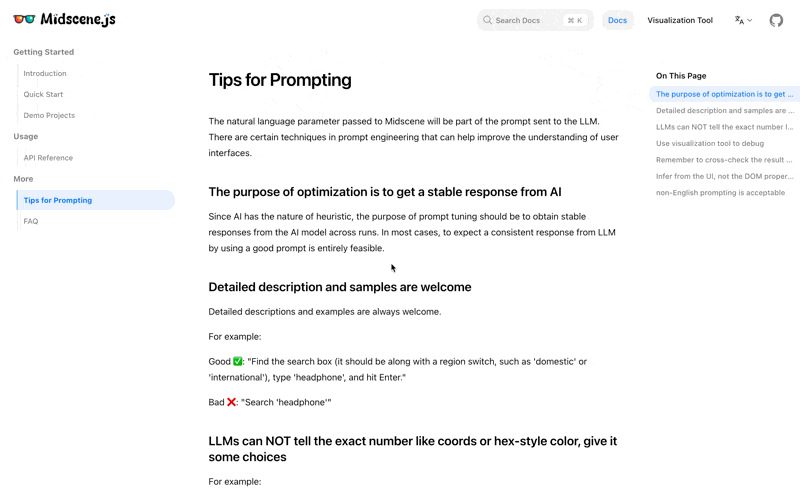
查看示例报告
在可视化工具中点击"加载演示"按钮,你将能够看到之前代码的运行结果以及其他一些示例。